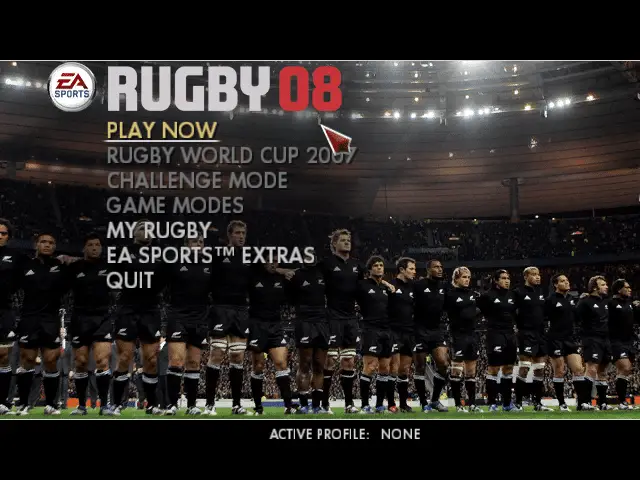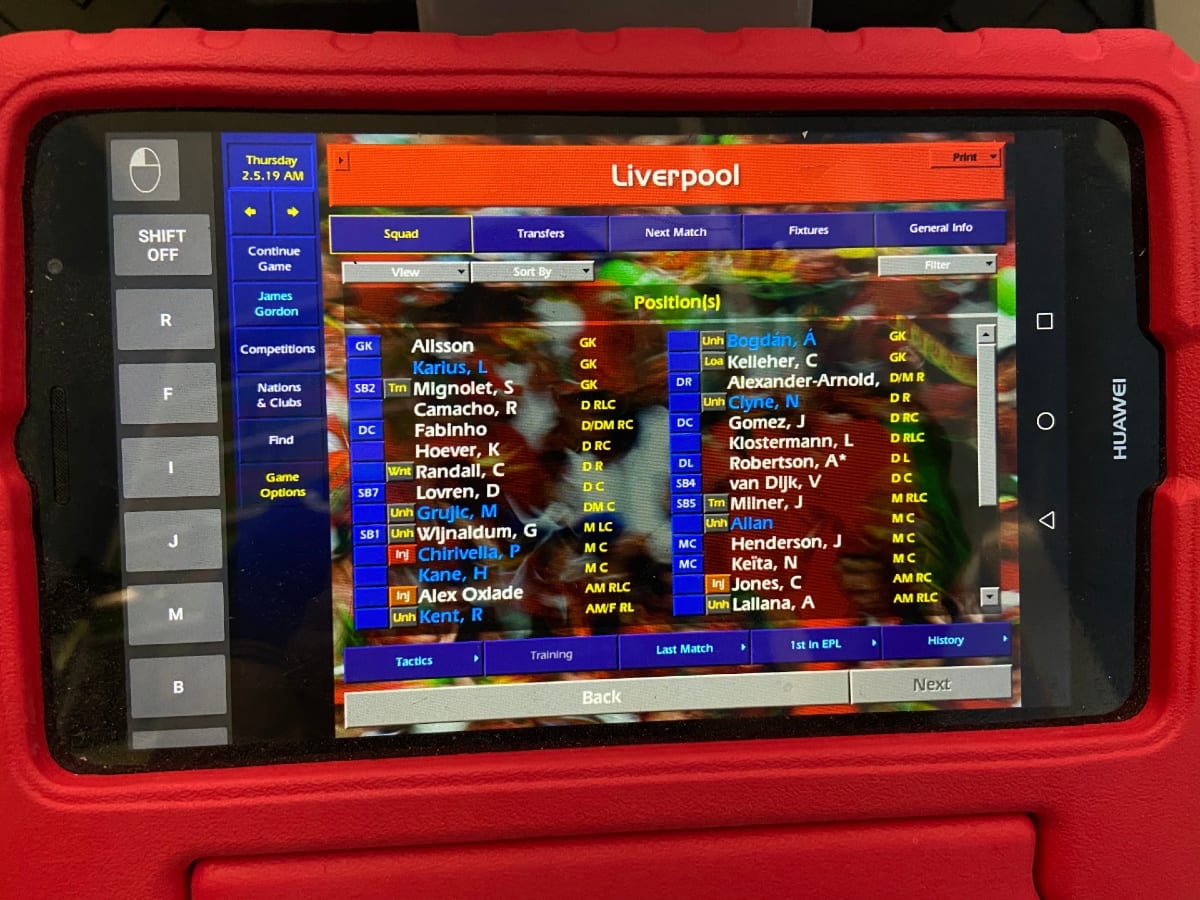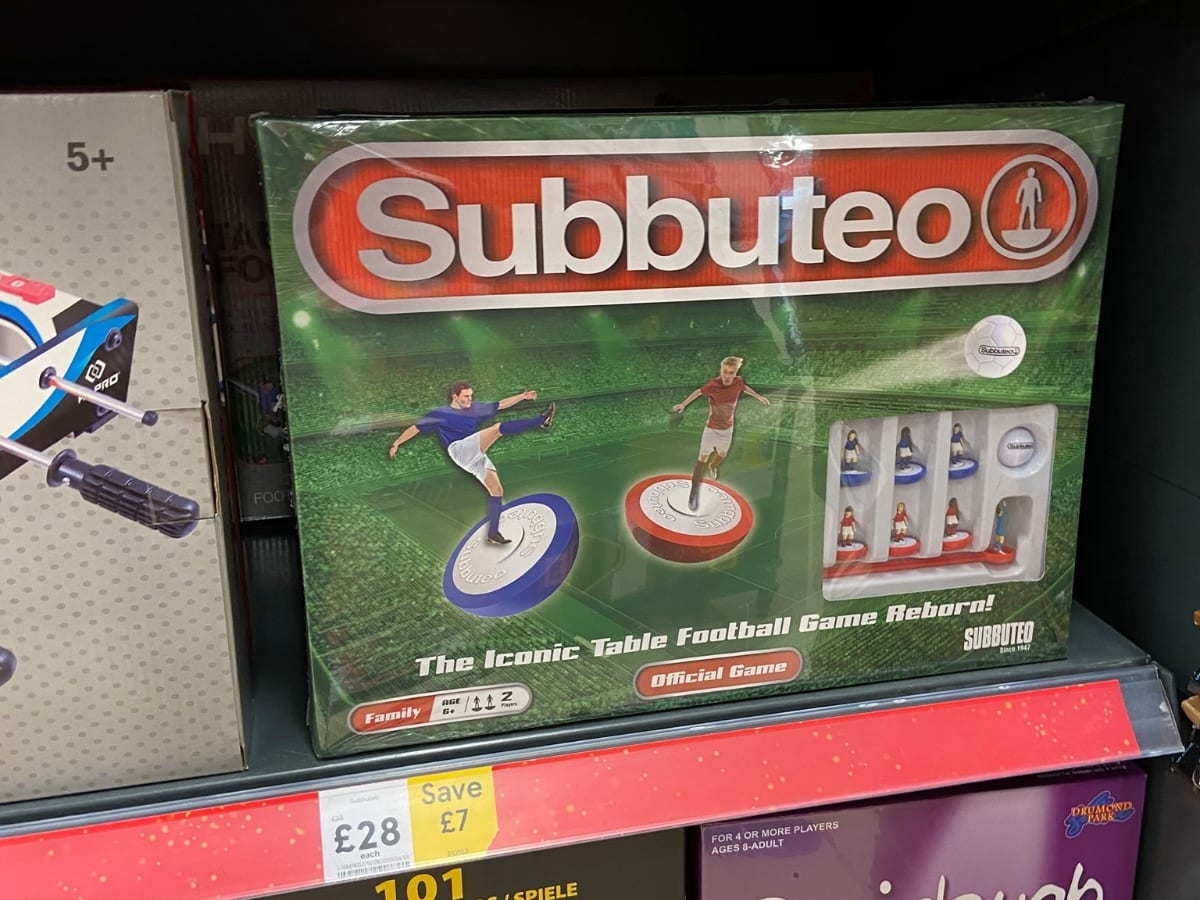It’s one of the greatest rugby games of all time – and people are still playing Rugby 08 to this day.
You can dust off your PS2 and still get the original game, or play on PC, and now we’ve got the game working on Mac too.
This post will provide a walk through to setting it up, especially for the guys on the the Rugby 08 Enthusiasts Club page on Facebook.
For reference, I’m using a MacBook Pro with macOS version High Sierra (10.13.6) and CrossOver version 15.1
1. Download Rugby o8 PC version – via this link
2. You may also need to Download the Unarchiver App to unzip the above download.
3. Download CrossOver for Mac – this is a programme that enables you to run PC software on your Mac. There is a free trial available to get you started, but it’s well worth the money once you’ve got things working!
4. Install CrossOver and then open it.
5. Click on the Install a Windows Application button

6. You can type anything in the select an application to install section, as it’s an unlisted application. Click on the blue result and press Continue.

7. Select an installer source – this is where the Rugby 08 download from earlier comes in. You’re looking for the rugby08.exe file that’s within the unzipped folder.



8. You may have a bottle already created, if not, simply just follow the steps to create one (I recommend creating a Windows XP bottle) and press continue.

9. After pressing Install, you’ll see the game try and install. Once successful, you will see this screen.

10. If you hit any snags, then there may be a few things to tweak. Firstly, click “Wine Configuration” inside the Bottle you’ve installed the game.
11. Set the Windows Version to XP. Under Graphics, tick the “Emulate a virtual desktop” box.


12. Another solution to some problems is to right click the Bottle name, go to Settings, and ensure the “Use Legacy X window system” is checked.
Frequently Asked Questions
As questions appear, I will try to add them to this post to help anyone with problems.
Q. How do you change the screen size?
A. This is done in game and not via CrossOver. Load the game and go to: My Rugby > System Settings > Display Options. Change resolution to 1024×768.

Q. How do you use a PS4 controller on a Mac?
A. This is done via Bluetooth. On your Mac, go to Settings > Bluetooth and ensure Bluetooth is switched on. Then get your PS4 controller, and hold the PS and Options button until the controller starts flashing blue. Then on the Bluetooth screen on your Mac, press Connect to sync. PS. Make sure you do this before you load up the game on CrossOver, otherwise it won’t work.
Q. The Options button doesn’t seem to work on the PS4 controller?
A. Not resolved this problem yet! However, if you press Esc on your keyboard, this replicates the Options button (the start button to those old enough!) functionality.
Q. When I install the game, it gets stuck on the Rugby 08 title screen?
A. You need to change the settings in your CrossOver bottle via the Wine Configuration screen (as described in point 11 above).